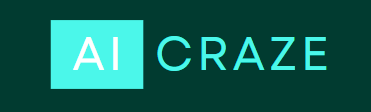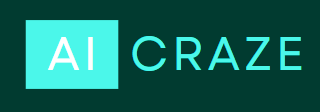CPU overheating is a critical issue that computer users need to address promptly. The proper functioning of a computer relies on the CPU’s optimal performance, and overheating can have significant consequences if left unattended. When a CPU overheats, it can lead to performance degradation, system instability, and frequent crashes. Excessive heat can also cause irreversible damage to the CPU and other sensitive components, reducing their lifespan and potentially resulting in data loss. Additionally, an overheating CPU consumes more power, leading to increased energy consumption and higher electricity bills. In this article, we will learn, what causes CPU to overheat, what happens if your computer overheats, how to fix CPU overheating, and how to stop computer from overheating.
What causes CPU to overheat?
CPU overheating can occur due to various reasons, which can be categorized as follows:
- Insufficient cooling system:
Inadequate cooling is a common cause of CPU overheating. If the computer’s cooling system, including fans and heat sinks, is not functioning properly or if the airflow inside the computer case is restricted, heat can accumulate and cause the CPU to overheat.
- Dust accumulation and poor airflow:
Dust buildup on the fans and heat sinks can impede airflow, preventing effective cooling. When dust accumulates, it insulates the components and reduces the cooling capacity, leading to CPU overheating. Proper cleaning of the computer’s internal components is necessary to maintain optimal airflow and prevent dust-related overheating.
- Overclocking and excessive voltage:
Overclocking, the process of running the CPU at higher clock speeds than the manufacturer’s specifications, can increase heat generation and surpass the cooling capabilities of the system. Additionally, supplying excessive voltage to the CPU can also result in increased heat output and overheating.
- Inadequate thermal paste application:
Thermal paste is used to improve heat transfer between the CPU and the heat sink. If the thermal paste is not applied properly or if it has dried out over time, it can create a barrier between the CPU and the heat sink, hindering heat dissipation and causing the CPU to overheat.
- Hardware or component malfunctions:
Several hardware or component malfunctions can contribute to CPU overheating:
- Faulty CPU fan: If the CPU fan is not functioning correctly or has stopped working altogether, the CPU will not receive adequate cooling, leading to overheating.
- Inefficient air circulation: Poor airflow within the computer case due to improper fan placement or obstructions can hinder heat dissipation, resulting in CPU overheating.
- Depleted thermal paste: Over time, the thermal paste between the CPU and the heat sink can dry out or degrade, reducing its effectiveness in transferring heat and causing the CPU to overheat.
- Low fan speed: If the CPU fan is running at a low speed, it may not be able to dissipate heat effectively, leading to CPU overheating.
- Overclocking the CPU: As mentioned earlier, running the CPU at higher clock speeds than recommended can generate excessive heat and lead to overheating.
- Heavy programs running in the background: Resource-intensive applications or processes running in the background can increase CPU usage and heat generation, contributing to overheating.
- Malware infection: Certain malware or viruses can cause the CPU to work abnormally, resulting in increased heat production and CPU overheating.
What happens if your computer overheats?
When a computer overheats, several consequences can occur, affecting both performance and the overall health of the system. That’s why computer overheating is dangerous. These consequences include:
- Performance degradation and system instability:
When a computer overheats, it may experience performance issues such as slowing down, lagging, or freezing. This occurs because high temperatures can cause the CPU and other components to throttle their performance to reduce heat generation. As a result, the system may struggle to handle even basic tasks, leading to a frustrating user experience.
- Damage to CPU and other components:
Prolonged exposure to high temperatures can cause significant damage to the CPU and other hardware components. Heat can degrade the lifespan of electronic components, affect their functionality, and even lead to permanent failure. Components such as video cards, motherboards, memory modules, and hard drives are particularly susceptible to heat-related damage.
- Increased power consumption and energy efficiency concerns:
When a computer overheats, it often draws more power to compensate for the inefficient performance caused by the heat. This increased power consumption not only puts a strain on the power supply but also leads to higher energy bills. Additionally, overheating can impact the overall energy efficiency of the system, resulting in wasted energy and reduced battery life in the case of laptops.
How to fix CPU overheating?
To fix CPU overheating, you can follow several steps:
- Monitoring system temperature:
Regularly monitor your computer’s temperature using software utilities or BIOS monitoring tools. This will help you identify if your CPU is overheating and track temperature trends over time. This will help you fix CPU overheating.
- Cleaning and maintaining the cooling system:
- Shut down your computer and unplug it from the power source.
- Open the computer case and locate the cooling system, which includes the CPU fan, heat sink, and other cooling components.
- Use compressed air or a soft brush to remove dust and debris from the cooling components, especially the CPU fan and heat sink.
- Ensure that the fan spins freely and is not obstructed by any cables or objects.
- If necessary, remove the CPU heat sink, clean off the old thermal paste, reapply a fresh layer of thermal paste, and reattach the heat sink securely.
- Ensuring proper airflow and ventilation:
- Make sure the computer case has sufficient airflow by checking the position of the intake and exhaust fans. Ensure that the fans are clean and functioning properly.
- Keep the computer in a well-ventilated area, away from obstructions or confined spaces.
- Avoid blocking air vents on the computer case.
- Adjusting overclocking settings and voltage:
If you have overclocked your CPU, consider reducing the clock speed and voltage settings to lower the heat generated. Overclocking can significantly increase the CPU temperature. This will fix CPU overheating.
- Reapplying thermal paste:
Thermal paste is applied between the CPU and the heat sink to improve heat transfer. Over time, the thermal paste can dry out or degrade, leading to decreased cooling efficiency. Remove the old thermal paste and apply a fresh layer when cleaning and maintaining the cooling system. This will also help to fix CPU overheating.
- Addressing hardware malfunctions or upgrading components:
- Check for any hardware malfunctions that could contribute to overheating, such as malfunctioning fans or inadequate heat sinks. Replace or repair any faulty components.
- Consider upgrading your cooling system by installing more efficient fans, a larger heat sink, or liquid cooling solutions.
- If the CPU overheating issue persists despite these efforts, you might consider upgrading your CPU to a more power-efficient model.
Remember, the specific steps required to address CPU overheating may vary depending on your computer’s configuration and the severity of the issue. It’s always a good idea to consult your computer’s manufacturer or seek professional assistance if you’re unsure about performing any of these steps. But these are the important steps you should follow to Fix CPU Overheating.
How to stop computer from overheating?
To stop a computer from overheating, you can follow several tips and practices:
- Keeping the computer clean and dust-free:
Dust buildup can obstruct airflow and cause overheating. Regularly clean the computer’s vents, fans, and heat sinks using compressed air or a soft brush to remove accumulated dust and debris.
- Using cooling pads or external cooling solutions:
Cooling pads are designed to provide additional airflow and cooling to laptops. They often include extra fans or heat sinks to regulate the device’s temperature and prevent overheating. Alternatively, you can use external cooling solutions like laptop stands or risers with built-in fans or other forms of ventilation.
- Avoiding excessive resource-intensive tasks:
Resource-intensive tasks like gaming or video editing can put a heavy load on the computer’s components and generate more heat. Try to limit such activities or take breaks to allow the system to cool down periodically.
- Optimizing software and system settings:
Adjusting software and system settings can help reduce the strain on the computer’s hardware and minimize heat generation. Some tips include closing unnecessary background processes, reducing screen brightness, optimizing power settings, and avoiding overclocking, if applicable.
- Regularly updating drivers and firmware:
Keeping your computer’s drivers and firmware up to date ensures compatibility, stability, and performance improvements. Manufacturers often release updates that address thermal management and other system-related issues, helping prevent overheating problems. Visit the manufacturer’s website or use built-in update tools to check for and install any available driver and firmware updates.
Conclusion
CPU overheating is a common issue that can adversely affect computer performance, stability, and longevity. By understanding the causes, effects, and solutions discussed in this article, users can take proactive measures to prevent and address CPU overheating effectively. Regular maintenance, proper cooling, and adherence to best practices can help ensure optimal performance and extend the lifespan of your computer.
FAQs
How do I fix overheating computer?
To fix an overheating computer, clean it, improve airflow, check fans, and apply fresh thermal compound.
Why does my pc keep overheating?
A PC can keep overheating due to multiple factors such as too many processes running, unresponsive applications, blocked air vents, or defective fans.
Why is my computer overheating so fast?
A computer may overheat quickly if there are too many processes running simultaneously, unresponsive applications, or blocked air vents.
CPU overheating for no reason why?
CPU overheating for no reason can be caused by factors such as dust buildup, defective fans, or insufficient thermal compound between the CPU and heat sink.
How to stop my computer from overheating?
To stop your computer from overheating, clean it, improve airflow, check fans, and consider adding additional cooling solutions if needed.
Why is my pc running so hot?
A PC may run hot due to factors like excessive processes, blocked air vents, or defective fans. You should follow the steps, discussed above to fix overheating pc.
How to stop my computer from overheating when playing games?
To prevent overheating while playing games, ensure proper ventilation, close unnecessary applications, use cooling pads, and consider undervolting or limiting the frame rate. These are the necessary steps to fix overheating pc.
Laptop overheated and shut down why?
A laptop may overheat and shut down due to factors like blocked air vents, excessive workload, or a faulty cooling system.
How to keep gaming laptop cool?
To keep a gaming laptop cool, use a cooling pad, optimize game settings, clean the vents, and ensure proper airflow.
How to cool down your computer?
To cool down your computer, clean it, improve airflow, check fans, and consider using additional cooling solutions if necessary.
What happens if your computer overheats?
If your computer overheats, it can lead to system instability, performance issues, component damage, unexpected shutdowns, or even data loss. That’s why computer overheating is dangerous.